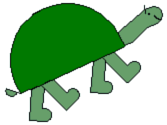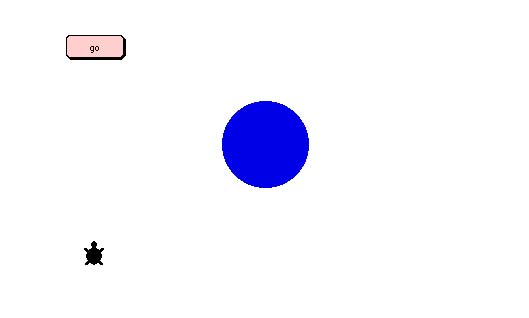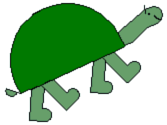
|

|
|
Volume 7 Number 2 - Spring 1999
|
 Computer
Games for Kids, by Kids Computer
Games for Kids, by Kids
...continued
Mazes at Computer School II
Students at Computer School II come from many different
elementary schools throughout Community School District 3,
which covers Manhattan's West Side and south central Harlem.
A few are from public schools in other districts,
independent schools, or parochial schools. They come with a
wide variety of school computer experiences. About half the
students have computers at home. Hardly anyone knows
Logo.
Prior to beginning the game project about six weeks into
the first school year at Computer School II we spent some
time gaining familiarity with MicroWorlds. The project
"Creating a Dynamic Story" from the MicroWorlds Projects
Book provided an introduction. We followed with some turtle
geometry, which was related to a unit in the math curriculum
on polygons and mosaics. With this background the students
had enough collective knowledge and skill to begin their
games.
Again, we used the MicroWorlds Project Book. The chapter
"An A-Mazing Project" was a good starting point with its
suggestions about how to create a maze and direct the turtle
through it. But the kids did not like changing the turtle's
heading by clicking buttons on the screen. They wanted to
use the arrow keys. We put a project in the Public Folder
that had the information needed to do this. Students could
copy it and incorporate the procedures and techniques into
their own projects.
Additional starters were put in the Public Folder as
needed to illustrate various aspects of game programming.
When more than a few students were asking the same question
it was probably time for a new starter. Information spreads
from student to student anyway, but putting something on the
network and calling attention to it serves two purposes.
First, it is a way of focusing attention on an idea or
technique that we consider to be important. Second, it
insures that everyone is aware of it. Informal communication
would not necessarily reach everyone.
The sequence of starters below is based on the ones we
used at Computer School II and in workshops with teachers.
They are designed to get things going. Once the students are
actively working on games, they move in many different
directions. Increasingly, the students' own work takes the
place of these starters as examples and material for others
to follow.
This first starter just shows how to move the turtle with
the arrow keys to arrive at a target.
Click here to play with
the starter right now.
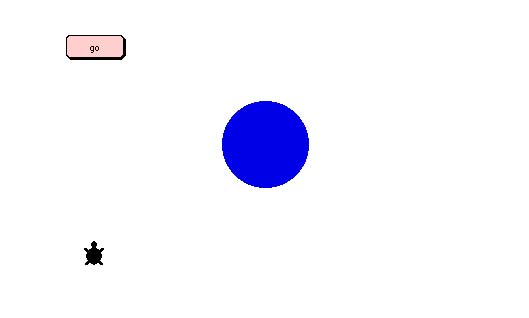
The procedures page looks like this:
to go
t1,
clickon
forever [direct readchar]
end
to direct :key
if (ascii :key) = 28 [ seth 270]
if (ascii :key) = 29 [ seth 90]
if (ascii :key) = 30 [ seth 0]
if (ascii :key) = 31 [ seth 180]
if :key = "s [stopall]
end
The turtle is programmed to go forward 1 many
times. The color blue is programmed to run the instruction
announce [you win!] stopall when the turtle
touches a blue part of the background.
An important note about Macintosh and PC
computers
The ascii numbers for the arrow keys are not the
same on all computers. On a Macintosh they are 28,
29, 30 and 31. On a PC the corresponding numbers
are 37, 39, 38, and 40. If you are posting games to
the Web to be played using the MicroWorlds Web
Player, as we are doing in this article, you should
include both sets of numbers in your procedures so
that people using either platform can play. The
direct procedure in the mazes we placed on
our Web server looks like this:
to direct :key
if (ascii :key) = 28 [ seth 270]
if (ascii :key) = 29 [ seth 90]
if (ascii :key) = 30 [ seth 0]
if (ascii :key) = 31 [ seth 180]
if (ascii :key) = 37 [ seth 270]
if (ascii :key) = 39 [ seth 90]
if (ascii :key) = 38 [ seth 0]
if (ascii :key) = 40 [ seth 180]
if :key = "s [stopall]
end
|
There is a minor problem with readchar that is
easily overcome. If the cursor is active in the command
center readchar will not read what you type. Clicking
somewhere on the MicroWorlds page makes readchar
responsive. In practice this is not a problem with the games
because they are started by clicking a button on the
page.
Students sometimes want to know the ascii numbers for
other keyboard characters. This is usually unnecessary since
any printable character may be used directly as in the last
line in direct :
if :key = "s [stopall]
Still for characters such as tab and space it is
necessary to know the secret numbers, and some students are
just curious. The trick to finding out is the instruction
show ascii readchar. If you run the instruction, Logo
waits for you to press a key and reports its ascii number in
the command center. However, if you type the instruction in
the command center you then have to click on the page to
make readchar responsive. To avoid this we usually
make a button programmedwith the instruction show ascii
readchar, gather the numbers we need and then cut the
button.
|